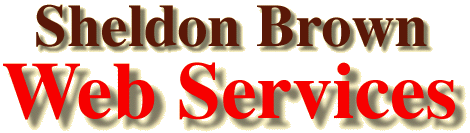
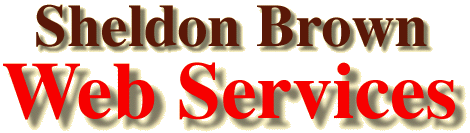
Everybody on the Internet gets Spam (junk email) messages. People who are active contributors to email forums of various sorts get lots of Spam, because Spammers harvest email addresses from Newsgroups, email lists, chat groups, etc.
Some Netizens deal with this by setting up their software to give a false return address whenever they post or mail a message. This is commonly done by inserting the words "NOSPAM" or other conspicuous characters into the middle of the return address specified in the "settings" or "preferences" menu of the software involved. The hope is that your readers will notice this when they click "reply" and will delete the extra characters.
The problem with this approach is that while you make it harder for Spammers to reach you, you also make it harder for legitimate correspondents to respond to you.
There is another way to deal with this problem, by using "filters" on your incoming email. Many people assume that this is a difficult thing to do, but with modern software, it is actually quite easy.
I use the Eudora email program, probably the most popular all-around email handling system. A basic version of Eudora, "Eudora Lite" can be downloaded for free from the Eudora Website. Additional Eudora help is available from Hank Zimmerman's Unofficial Eudora Site
If you use other email software, including Netscape Mail and Microsoft Mail, similar filtering is available, though the screens and names of functions will differ slightly. (If you're on America Online, however, you're out of luck...they only support their own rudimentary email software...another reason to switch to a real Internet service provider.)
Personal messages addressed to you specifically will have your email address in either the "To:" or the "Cc:" header. Messages addressed to Spam lists (or other email lists) will not have your address, but will have the name of the list, or nothing, in those fields. You can create a filter that looks for your username; here's how:
In Eudora, the "Filters" option is one of the choices of the "Window" pull-down menu at the top of your screen. (If you use Netscape Mail or Microsoft mail, pull down the "Edit" window.)
When you open the "Filters" option, you will see a screen something like this (this example is from the Mac version of Eudora Pro.):


You're done! Now, the vast majority of Spam messages will be automatically shunted to your "Spam" mailbox, and only messages directed to you specifically will go to your "In" mailbox.
Among the most useful things on the Internet are the wide variety of special-intrest email mailing lists devoted to specific topics. I'm a subscriber to quite a few of them, so I typically get 200-300 email messages per day. I manage my mail by filtering messages from different mailing lists into different mailboxes. I use Eudora Pro, and I can't recommend it highly enough. For one thing, the filtering option makes digests unnecessary.
The mail addressed to mailing lists goes to individual mailboxes, one for each list. When I feel like checking out the Bikecurrent, BOB, Cdnfolk, CRW, HBS, HPV, LABmembers, Maritime History, Massbike, Moulton, Oysterband, Tandem, Touring, or Savoynet list, I go the appropriate mailbox, and all the messages are there. It is easier to follow the threads when the different lists are separated.

At this point you will have a working filter, but, as in the example, it will be second in line. The list at the left side of the Filters window shows all of the active filters, in order. As you can see in the example, the "listname" filter is second in line. Since each incoming message goes through the top filter first, if we leave it as shown, the mailing list messages would be sent to the "Spam" mailbox. Once a message has been shipped to a different mailbox, no further filters will be applied to it.
To fix this, the order of the filters has to be changed. As you see in the example, the "listname" filter is highlighted. If you click on "Up" the highlighted filter will move up in sequence. I also use another filter to raise the "priority" of messages that are addressed to me specifically, as distinct from those directed to a list. This causes their headers to appear in blue on my screen. This lets me spot personal mail at a glance, whether in a mailing-list mailbox, or in my main in box.
Now that you've gotten your feet wet with filters, explore the other options, you'll discover all kinds of neat things you can do with them.
If you remember to check the "Manual" box in each filter you create, you can use the filters on mail that you've already accumulated in your mailboxes...just select the messages you want to run the filters on, pull down the "Special" menu, and select "Filter messages."
![]()
![]()
Last Updated: by Harriet Fell