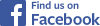
|

The video editing application Pinnacle Studio is very capable, but at least up through version 20, which I'm using, it) has very bad behavior in storing voiceovers. (Voiceovers are audio recordings created while playing the video i nthe eidtor) Whenever you start using a new Library in Pinnacle Studio, it will start overwriting your old voiceovers, unless you take care about where you store them.
Every version since Pinnacle Studio's precursor, Avid Studio and Pinnacle Studio v.16, has stored voiceovers in the c\: (username)\documents\music folder, with filenames lke this :
voiceover (number).wav , or voiceover (number).mp3
examples:
voiceover (123).wav , or voiceover (123).mp3
Windows gives a warning: "there is already a file with the same name"... and an option to skip a file, overwrite it or give the new one a different name. Pinnacle gives no such warning. When you install a new version with a new Library, or reset Pinnacle, the numbering restarts from zero and overwrites previous voiceovers.
So, if you go back to edit a project after creating voiceovers for a later project, you will find that some of your earlier voiceovers have been overwritten with ones from the later project. Evidently, the numbering is stored in the Library, and Pinnacle never looks into the documents\music folder to see what voiceovers already exist.
![]()
![]()
You can keep the problem from arising in the first place. In the voiceover dialog box, you have the option to select a different folder. I suggest storing voiceovers in the same folder with the movie.AXP project file. The project will find them there. I haven't tested thsi yet, but you may need to create a different folder if you return to the project after resetting Pinnacle or installing a new version.
If you find that you have overwritten voiceovers, have you been keeping backups? Hope so. Starting with the earliest backup that includes voiceovers in the documents\music folder, sort the files by date modified. You will find groups of voiceovers from each project which you can copy and paste into a different folder. I suggest that you create a folder for each project and use a folder filename which identifies the project and the date. Working forward in time through your backups, you will find additional files. Be careful to use a different folder if Windows reports that it is going to overwrite a file or files - or if it reports that "there are ## files with the same name and size," tell Windows to skip them. You want to have two File Explorer windows open, one with the backup and the other with the location to which you are moving the files.
Then move the files in the documents/music folder elsewhere. Your projects will report missing media. Re-link to the new location of the files.
![]()
![]()
![]()
Last Updated: by John Allen