 I have not yet explored all the features of this camera -- so bear with me. But I have a few pointers here which will be of interest if you are about to acquire one, or are starting out with one. [Note -- this camera is no longer manufactured, but it is available from various sources, and GoPro still supports it.]
I have not yet explored all the features of this camera -- so bear with me. But I have a few pointers here which will be of interest if you are about to acquire one, or are starting out with one. [Note -- this camera is no longer manufactured, but it is available from various sources, and GoPro still supports it.]
- Its strongest point: its small size and light weight. It is light enough that it does not significantly weigh down a bicycle helmet or tend to make the helmet slip forward. The light weight also makes this camera especially suitable for mounting on a drone.
- The camera clips into a mounting frame that is supported in any number of ways using standard GoPro hardware.
- If the camera is easy to reach (for example, on top of a helmet), it is easy to start and stop, with a button on the top. It issues the usual GoPro three beeps when starting and seven when stopping.
- The camera can also be controlled from a smartphone or dedicated remote controller.
- The camera will run about 1 1/2 hours on a battery charge: slightly more at lower resolution and less at its top 4K resolution. When controlled through a smartphone app or remote control, the camera can be powered off except for wi-fi, increasing battery charge life.
- When the camera is mounted in its frame in the standard orientation, the side door cannot open., No external hard-wired connections are accessible then, and so the camera can't run longer than the battery would allow unless the side door is removed. Removal and replacement are easy, but he door is small and easily lost, so take care as to where you keep it. Without the door, the camera is not waterproof.
- The camera has a square profile, and so it can sit on its side, upside down and/or backward in the frame. The door can e opened if not on the hinged side of the frame, and this may be preferable to removing the door.
- Camera on its side can be useful if it is mounted, for example, on the side of a helmet. Camera upside down prevents access to the start-stop button and is workable only if the camera is removed from the frame to start and stop, or controlled over wi-fi.
- With the door removed or if installed in the frame in a nonstandard orientation, the camera can be charged while in the frame, but it charges only when not recording and not when commented to a computer.
- The camera can work with an external microphone but only with an external adapter that plugs into the USB port (door open or removed). the earlier Session 4 does not accept an external microphone.
- The connection at the camera end of the USB charging/data cable is nonstandard. It is best to have a couple of spare cables in case you lose one.
- The camera's internal image stabilization (checked at 1080 30P) stabilizes only against image displacement (horizontal, vertical) and rolling shutter. There is no stabilization against image rotation or fisheye-lens perspective changes. Follow up with Deshaker with no rolling-shutter correction will address rotation and improve displacement correction, but changing curvature of horizontal elements that extend across the image will still be noticeable. I recommend excluding outer areas of the image so stabilization is optimized at the center, as describe in the Deshaker article..
Example: front camera at https://www.youtube.com/watch?v=nId2W_L1sqs&feature=emb_logo
- The camera must be either right side up or upside down to produce a widescreen image. There is a setting to invert the image but this may may result in reversed scanning order, so, if using post-production image stabilization software such as Deshaker, it may work best to record an upside-down image and invert it after using that software. (I haven't checked this. If the camera's internal stabilization is on, so rolling shutter is compensated, this may not be a problem.)
- Holding down the shutter/select button on top of the camera for three seconds or longer will place it in a time-lapse mode with one picture every half second. Getting the camera out of this mode is less easy -- see next comment.
- The controls, with only two buttons, are cryptic, and it is easy to get the camera into an undesired recording mode. A different beep pattern will announce this. I have had trouble figuring out how to change modes. However, holding down the button on the back of the camera for a few seconds will shut it off and restore it to the default 1080P 30 mode.
The user manual for the Session 5 is online on the GoPro site, also the manual for the Session4.
I hope this is helpful. More later.
If you would like to make a link or bookmark to this page, the URL is:
https://www.sheldonbrown.com/helmet-hero.html
Last Updated: by Harriet Fell
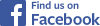

 I have not yet explored all the features of this camera -- so bear with me. But I have a few pointers here which will be of interest if you are about to acquire one, or are starting out with one. [Note -- this camera is no longer manufactured, but it is available from various sources, and GoPro still supports it.]
I have not yet explored all the features of this camera -- so bear with me. But I have a few pointers here which will be of interest if you are about to acquire one, or are starting out with one. [Note -- this camera is no longer manufactured, but it is available from various sources, and GoPro still supports it.]![]()
![]()
![]()
![]()